Zaptec Sense helps you charge smarter. It reads real-time data from your energy meter and adjusts charging to avoid peaks and blown fuses. If you have a smart energy meter with an HAN port (RJ45), this guide will help you connect and activate Zaptec Sense for HAN connectivity.
This version of Zaptec Sense can be installed by both electricians and homeowners.
For other connection types, see:
Before you begin
Make sure the HAN port on your energy meter is activated. It's usually switched off by default. You'll need to contact your electricity provider to activate it. For more details, visit the NEK website.
Zaptec Sense complies with the HAN-NVE push list.
Step 1: Plug in Zaptec Sense
Follow these steps to connect your Zaptec Sense:
- Find the HAN port on your energy meter. This is an RJ45 port, similar to a network cable port.
- Use the included cable to connect it to your Zaptec Sense.
- Wait 3 minutes for the device to start up (it will blink orange when ready).
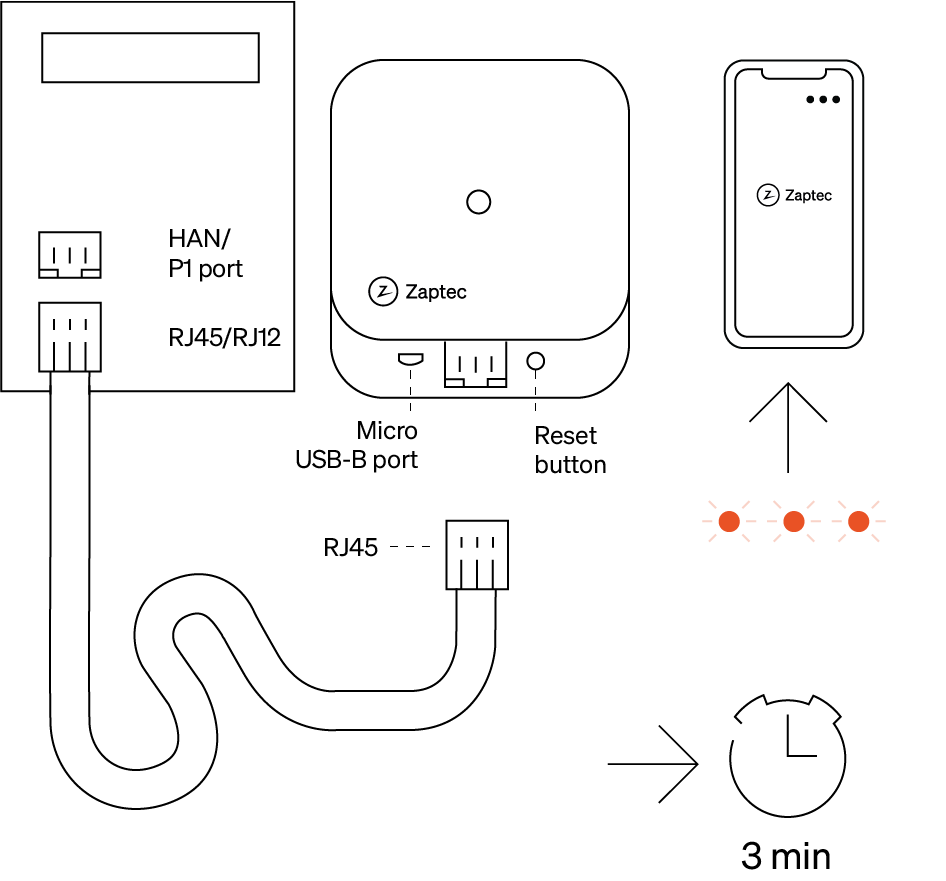
If the HAN port is already in use by another device, you can use a Y-splitter and connect a standard 5VDC phone charger to the micro USB input on the Zaptec Sense.
Step 2: Pair Zaptec Sense in the Zaptec App
- Open the Zaptec App and log in.
- Go to Dashboard > Tap the three dots in the corner > Install a product.
- Scan the QR code on the device or user manual.
- Follow the instructions to set the main fuse, confirm the meter connection, and connect to Wi-Fi.
- If this is your first installation, select Pair with a charger and enter the charging station serial number.
Once the light turns solid white, you're done. Zaptec Sense is now active and will appear under Power management in the app.
Light status indicators
Use the LED lights on the Zaptec Sense to check its status:
- Solid white: Device is correctly configured and active.
- Solid orange: IP address received, but cloud connection failed.
- 2 orange blinks: No IP address received via Ethernet or Wi-Fi.
- Orange → white (looping): No M-bus data received. Check if the HAN port is activated.
- 3 orange blinks: Device not configured. Log in via the Zaptec App to set up Wi-Fi or Ethernet.
View the full light signal guide.
Network settings
You can update network settings using the Zaptec App.
If you have the PIN or you're not the owner:
- Hold your phone near the Zaptec Sense.
- In the app > tap the three dots in the corner > Configure products.
- Select your Zaptec Sense.
- Enter the PIN code > Update network settings.
If you're the owner:
- Hold your phone near the Zaptec Sense.
- In the app > Installations > Charging Mode > Configure > Advanced settings.
- Update network settings.
Read also: How to connect Zaptec Sensee to network.
If Zaptec Sense loses connection, it automatically reduces charging current to the minimum power (6A) to avoid overloading your system. You can change the minimum power in the Zaptec Portal.
Disabling Zaptec Sense
- Open the Zaptec App > Installations > Zaptec Services.
- Toggle the switch off to disable Zaptec Sense.
- Adjust the maximum charging current following installation capacity, then tap Save.
Compatibility
The Zaptec Sense is compatible with the following smart meters;
- Kamstrup
- Aidon 6534
- Kaifa/Nuri
Other meters may work, but compatibility is not guaranteed. Verify your meter's documentation to confirm compatibility. For more details, see our troubleshooting article here.
Not compatible:
- Zaptec Sense is not compatible with solar panels.
Related to
Updated